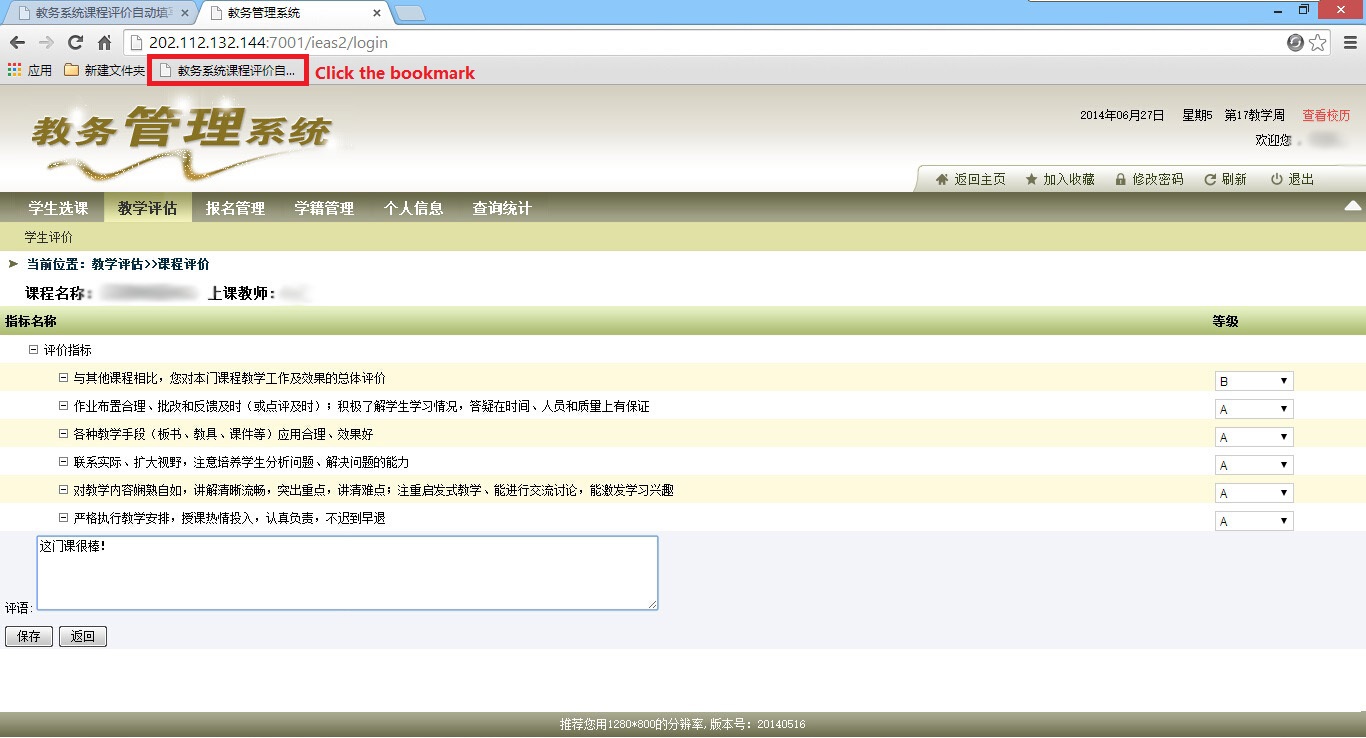Raspberry Pi B+ 实验
- 把镜像写入SD卡中
- 使用网线连接,并通过SSH访问Raspberry Pi
- raspi-config
- 使用网线连接,并通过VNC访问Raspberry Pi
- 使用网线连接,并通过xrdp访问Raspberry Pi
- 使用无线网卡连接
- 固定IP
- 无线上网卡配置
- 参考
使用Raspberry Pi B+进行实验。
实验环境:
硬件:Raspberry Pi B+, Micro SD卡, 5V移动电源及其USB线, 网线
软件:Windows 10, Win32DiskImager, (Nmap)
把镜像写入SD卡中
方法:https://www.raspberrypi.org/documentation/installation/installing-images/
下载系统镜像( https://www.raspberrypi.org/downloads/ ),并解压得到img镜像文件。
将SD卡连入电脑。
使用Win32DiskImager工具( http://sourceforge.net/projects/win32diskimager/ )把镜像写入SD卡中:
3.1 运行工具。
3.2 选择相应的img文件,在“Device”下选择SD的盘符。
3.3 选择“Write”,等待写入。完成后点确认即可。
使用网线连接,并通过SSH访问Raspberry Pi
方法:https://www.raspberrypi.org/documentation/remote-access/ssh/README.md
由于没有额外显示器,而Raspberry Pi默认是启动SSH的,所以使用网线把Raspberry Pi连入电脑,再用PuTTY或VNC控制。
使用网线把Raspberry Pi和电脑连接起来。
获取Raspberry Pi的IP地址。
在命令行中输入
arp -a,找到相应interface的相应IP地址(Raspberry Pi的物理地址一般都是“b8-”开头)。官方方法:https://www.raspberrypi.org/documentation/troubleshooting/hardware/networking/ip-address.md
2.1 下载Nmap( https://nmap.org/download.html )并安装。
2.2 在命令行中输入
ipconfig /all找到本机的IP地址。2.3 假设本机的IP地址是
192.168.1.5,那么在命令行中输入nmap -sn 192.168.1.0/24搜索Raspberry Pi的IP地址。2.4 找到类似
Nmap scan report for raspberrypi (192.168.1.8)的输出,其中的IP地址即为Raspberry Pi的IP地址。打开PuTTY并输入Raspberry Pi的IP地址,连接。
输入Raspberry Pi中OS的用户名(默认为
pi)和密码(默认为raspberry)。
raspi-config
在SSH下需要手动输入sudo raspi-config来进行设置。
可以选择第1项“Expand Filesystem”。
使用网线连接,并通过VNC访问Raspberry Pi
方法:https://www.raspberrypi.org/documentation/remote-access/vnc/README.md
注意:Raspbian Jessie Lite没有X,需要自行安装。
1 | sudo apt-get install lightdm |
部份软件:
http://blog.kurrunk.com/post/401.html
https://wiki.archlinux.org/index.php/List_of_applications
使用SSH或显示器连接Raspberry Pi,并在终端中输入:
sudo apt-get install tightvncserver。(记得把网络共享给以太网连接,以保证可以上网下载apt。)运行tightvncserver,它会让你输入密码。
1
2
3
4
5
6
7
8
9
10You will require a password to access your desktops.
Would you like to enter a view-only password (y/n)? n
xauth: file /home/pi/.Xauthority does not exist
New 'X' desktop is raspberrypi:1
Creating default startup script /home/pi/.vnc/xstartup
Starting applications specified in /home/pi/.vnc/xstartup
Log file is /home/pi/.vnc/raspberrypi:1.log启动vncserver,并指定分辨率:
vncserver :1 -geometry 1366x768 -depth 24在PC机上启动VNC软件,如RealVNC, tightvnc view,输入密码即可。
使用网线连接,并通过xrdp访问Raspberry Pi
如果要使用Microsoft Remote Desktop,则需要在Raspberry Pi上安装xrdp:sudo apt-get install xrdp,再启动Microsoft Remote Desktop,输入用户名及密码即可。
使用无线网卡连接
确认无线网卡芯片是否在支持列表里( http://elinux.org/RPi_USB_Wi-Fi_Adapters )。
插入无线网卡,输入
sudo lsusb即可看到所有挂载的USB设备,查看无线网卡是否检测成功。输入
sudo iwlist wlan0 scan获取周围的无线网络信息。编辑网络配置文件,输入
sudo nano /etc/network/interfaces,把
1
2
3allow-hotplug wlan0
iface wlan0 inet manual
wpa-conf /etc/wpa_supplicant/wpa_supplicant.conf改成
1
2
3
4allow-hotplug wlan0
iface wlan0 inet dhcp
wpa-ssid 你要连接的wifi的ESSID
wpa-psk 你要连接的wifi的密码输入
sudo reboot重启。之后参考上文用网线连接的方法连接Raspberry Pi即可。输入
iwconfig可以看到wlan0中的AP信息,若无AP信息即说明没有连接上AP。
固定IP
有线IP固定
编辑网络配置文件,输入sudo nano /etc/network/interfaces,把
1 | auto eth0 |
改成
1 | auto eth0 |
其中的IP,网关等按实际情况修改。
无线IP固定
编辑网络配置文件,输入sudo nano /etc/network/interfaces,把
1 | auto wlan0 |
改成
1 | auto wlan0 |
其中的IP,网关等按实际情况修改。
为了使Raspberry Pi不会自动装无线关掉,可在/etc/network/interfaces
加上一行
1 | wireless-power off |
并修改/etc/kbd/config,将BLANK_TIME=改成BLANK_TIME=0和POWERDOWN_TIME=改成POWERDOWN_TIME=0。
无线上网卡配置
安装usb_modeswitch。
1
sudo apt-get install usb-modeswitch usb-modeswitch-data
不同的无线上网卡配置的内容不一样。对于华为E3372,配置
/etc/usb_modeswitch.conf,在最后加上1
2
3
4
5
6
7
8
9EnableLogging=0
DefaultVendor=0x12d1
DefaultProduct=0x1f01
TargetVendor=0x12d1
TargetProduct=0x14dc
MessageContent="55534243123456780000000000000a11062000000000000100000000000000"
NoDriverLoading=1然后输入命令
sudo usb_modeswitch -W -c /etc/usb_modeswitch.conf -I将无线上网卡拔下,重启Raspberry Pi,再将无线上网卡插上。
修改
/etc/network/interfaces,加入
1
2
3auto eht1
allow-hotplug eth1
iface eth1 inet dhcp输入
sudo reboot重启。
参考
https://www.raspberrypi.org
http://my.oschina.net/quanpower/blog/221920?fromerr=UueIXg7F
https://wiki.archlinux.org/index.php/List_of_applications
http://blog.kurrunk.com/post/401.html
https://sites.google.com/site/raspberypishare0918/home/di-yi-ci-qi-dong/1-6-you-xian-huo-wu-xian-dedhcp